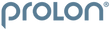LONGEVITY Storefront
Wix Integration Guide
Follow the steps below to integrate your Wix website or storefront with the ProLon Professional Longevity Storefront program.
WIX Quick Implementation Guide
Before you begin, download the provided embed code that you received via email and log into your Wix website. Note: In order to create a page on your website, you must have permissions to do so. L-Nutra is unable to provide permissions or login information for your website
Step 1: Prepare to create a new page
Once logged into your Wix website dashboard, open the site editor and navigate to the "Pages" section (in the left menu). Select the "Add Page" button shown at the bottom of the slide-out modal.

Step 2: Name your age
Enter a page title in the field provided. Select "Done" when you are complete. This title will display to users who visit this page, unless you have customized your theme settings previously.
Your new page will be displayed in your site's navigation when you publish. You will be able to change the title or placement of the menu item in step 6 below.
Tip: Use "Online Store", "Product Marketplace" or "ProLon Products" so that your users will clearly know where to navigate to when visiting your website.

Step 3: Add the embed widget to your page
From the email you received with the embed code, open the file with a text editor or word processing program. Copy the entirety of the provided code to your clipboard.
Navigate back to your new page and select the "+" icon shown on the left menu, select the "Embed" option, then select "Custom Embeds", then select the "Embed A Widget" option.
Paste the entirety of this code to the "Content" section of your new page.
Tip for Windows Users: CTRL+A to select all. CTRL+C to copy all to your clipboard. CTRL+V to paste all from your clipboard to the content page.
Tip for Mac Users: CMD+A to select all. CMD+C to copy all to your clipboard. CMD+V to paste all from your clipboard to the content page.

Step 4: Add the provided embed code
Double click the grey box labeled "HTML" and past the code copied from step 3 above into the space provided. Select the "Update" button to save your work.
Tip: Be sure to adjust the size of the embedded code box to display all products on your page.

Step 5: Save (Publish) your work
Once you have created your new page, added the provided code to the embed widget, and adjusted the placement and size of the widget on your page, select the "Publish" button in the top right corner of the screen.

Great, you are almost done!
Now that your new page has been created, you will need to adjust the menu or navigation so that your customers and patients can find the page when viewing your website. We recommend placing shop, store, or marketplace pages at the end or beginning of a menu as that is where users are more likely to look, but placement is entirely up to you. (See Step 6)
Step 6: Adjust the placement of your new menu item
Double click your menu/ navigation to open the "Manage Menu" pop-up. From this pop-up you can change the order and placement of your new page by clicking the three dot icon next to the line you would like to move and selecting the "Settings" option. Move the menu item by dragging/ dropping to the desired location.
Additionally, if you would like to change the name of a menu item or set this menu item as an item within a sub-menu, select the three dots icon along the left side of the page to expose the sub-menu with these features.
To change the menu item name, select the option for "Rename Page"
To change the menu item to a sub-menu item, select "Move to Submenu" option.

Step 7: Republish the page after any changes
If you have changed any of the menu items in step 6 above, re-publish the page by selecting the "Publish" button in the top right corner of the screen.

That's It, You're all set!
You have completed the steps necessary to integrate the ProLon Professional Longevity Storefront on your website.
Please check your work and make sure that the embedded code and navigation menu is displaying correctly on your website.
Video Implementation Guide
Already Completed The Integration?
If you have already completed the integration of the ProLon Professional's Longevity Storefront Program on your website, please fill out the form below to request a review of your integration.
With the information provided, the L-Nutra team will check your code implementation, run a test transaction and confirm that the integration is working correctly.