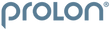LONGEVITY storefront
SquareSpace Integration Guide
Follow the steps below to integrate your SquareSpace website or storefront with the ProLon Professional Longevity Storefront program.
SquareSpace Quick Implementation Guide
Before you begin, download the provided embed code that you received via email and log into your SquareSpace website. Note: In order to create a page on your website, you must have permissions to do so. L-Nutra is unable to provide permissions or login information for your website
Step 1: Prepare to create a new page
Once logged into your SquareSpace website dashboard, select the "Pages" menu item (in the left menu). Then select the "+" button shown at the top of the slide-out modal. Then select the "blank page" option to create your new page.

Step 2: Name your page
Enter a page title in the field provided. Select "Done" when you are complete. This title will display to users who visit this page, unless you have customized your theme settings previously.
Your new page will be displayed in your site's navigation when you publish. You will be able to change the title or placement of the menu item in step 4 below.
Tip: Use "Online Store", "Product Marketplace" or "ProLon Products" so that your users will clearly know where to navigate to when visiting your website.

Step 3: Add the embed code to your page
Select the "gear" icon to the right of the page you created in step 2 above.
Within the "Page Settings" menu that appears, select the "Advanced" option from the menu shown.
From the email you received with the embed code, open the file with a text editor or word processing program. Copy the entirety of the provided code to your clipboard. Paste the copied code/ text into the field provided.
Select the "Save" option in the top left corner of the Page Settings menu.
Tip for Windows Users: CTRL+A to select all. CTRL+C to copy all to your clipboard. CTRL+V to paste all from your clipboard to the content page.
Tip for Mac Users: CMD+A to select all. CMD+C to copy all to your clipboard. CMD+V to paste all from your clipboard to the content page.
Note: Depending on the style/ design of your website, you may need to add additional page breaks/ spacing between the top of this embedded code and your menu/ navigation. Add as many '<br>' at the top of the embedded code needed to bring this content down to a viewable position on your website.

Step 4: Adjust the navigation menu
As needed, move the newly created page to a different location within the menu by dragging and dropping the page name from the "Main Navigation" section of the left menu.
You may also rename the page as needed.
Tip: We recommend placing shop, store, or marketplace pages at the end or beginning of a menu as that is where users are more likely to look, but placement is entirely up to you.

That's It, You're all set!
You have completed the steps necessary to integrate the ProLon Professional Longevity Storefront on your website.
Please check your work and make sure that the embedded code and navigation menu is displaying correctly on your website.
Video Implementation Guide
Already Completed The Integration?
If you have already completed the integration of the ProLon Professional's Longevity Storefront Program on your website, please fill out the form below to request a review of your integration.
With the information provided, the L-Nutra team will check your code implementation, run a test transaction and confirm that the integration is working correctly.